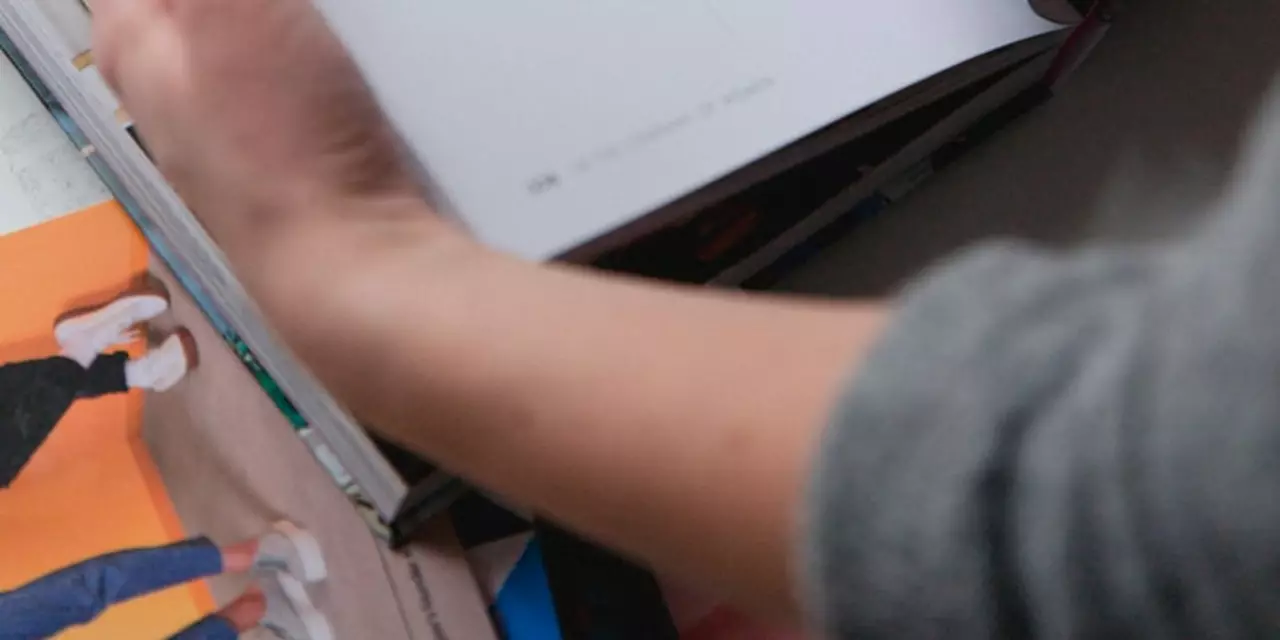Image Manipulation Made Simple: Quick Tips for Stunning Visuals
Ever wonder why some photos just pop while others look flat? The secret is usually a few smart edits. Image manipulation isn’t magic – it’s just taking a picture and making it better with simple tools. In this guide you’ll find easy steps you can start using right now, no fancy software required.
Basic Tools You Can Start Using Today
Most phones and free apps already have the basics: crop, brightness, contrast, and saturation. Start by cropping out distractions – a clean frame makes the subject stand out. Then adjust brightness so the image isn’t too dark or blown out. A slight boost in contrast adds depth, while a touch of saturation makes colors feel alive. Play with these sliders until the picture looks natural but sharper.
If you have access to Photoshop or GIMP, try the “Clone Stamp” tool to erase small blemishes, and the “Healing Brush” for smoother skin. These tools copy clean pixels from one area and blend them over the problem spot, keeping the texture realistic. Remember, the goal is to improve, not erase the real look of the subject.
Common Mistakes and How to Fix Them
One big mistake is over‑sharpening. It can make edges look too harsh and add noise. Use the “Sharpen” slider sparingly, and if your app has a “Noise Reduction” option, turn it on after sharpening. Another error is pushing colors too far – you might end up with an unnatural hue. Keep an eye on skin tones; they should stay close to real life.
Sometimes you’ll notice a background that looks too busy. Instead of blurring the whole image, add a subtle “Gaussian Blur” only to the background layer. This keeps the subject sharp while the backdrop recedes. If you’re new to layers, duplicate the background first, then apply the blur to the copy. Turn the layer’s opacity down a bit for a smoother effect.
Now that you know what to avoid, try a quick before‑and‑after check. Save the original file, make your edits, then compare. If the edited version feels too different, dial back the changes a little. Small adjustments often give the best results.
Another tip is to use “Curves” for precise light control. Drag the curve upward for highlights and downward for shadows. This lets you brighten only the bright parts without washing out the rest. It’s a fast way to add depth without complex steps.
When you’re done, export the image in the right format. JPEG works for web posts, while PNG preserves transparency if you need it. Keep the file size under 1 MB for faster loading on websites – faster pages keep visitors happy.
Practice makes perfect. Take a few pictures each week, apply these simple edits, and you’ll see improvement fast. The more you experiment, the better you’ll understand what each tool does. Soon you’ll edit with confidence and create visuals that truly catch the eye.
So grab your phone, open a free editing app, and try these steps on your next snap. You’ll be amazed how a few tweaks can turn an ordinary shot into a striking image that stands out on social media or your blog.