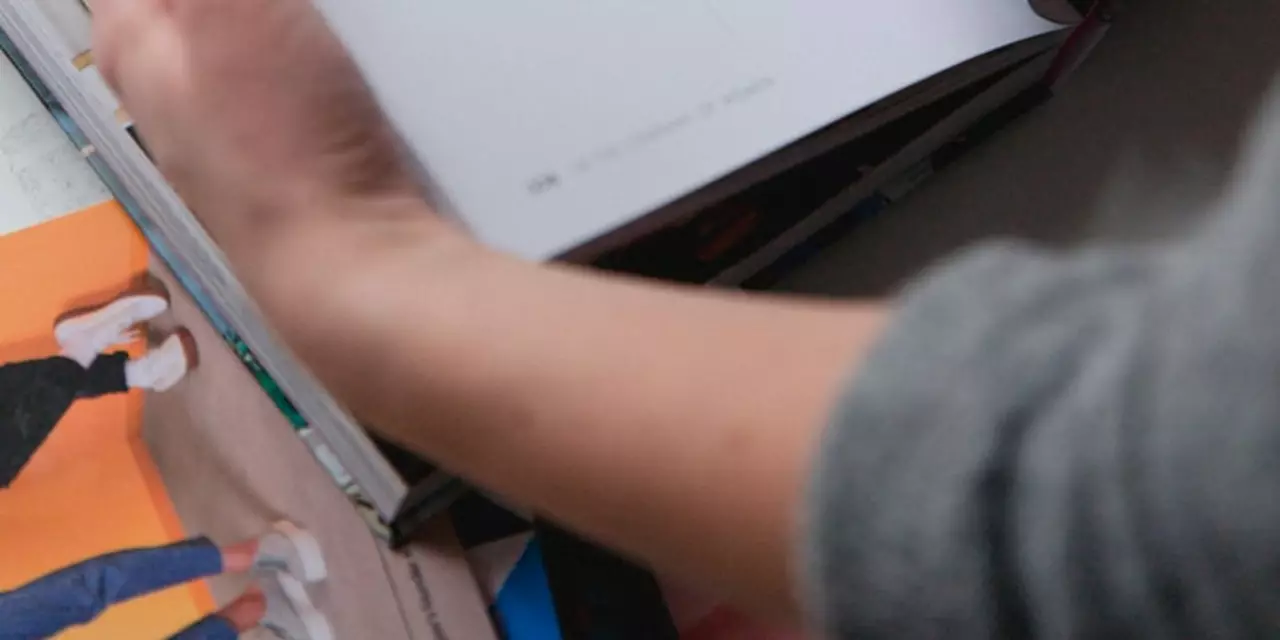Adobe InDesign: Quick Guide for Everyday Designers
If you need to put text and images together in a clean, professional way, Adobe InDesign is the tool to reach for. It works for anything from a simple flyer to a thick catalog, and it lets you control every detail of the layout without breaking a sweat.
Getting Started – The First Steps
When you open InDesign, the first thing you’ll see is a blank page called a document. Choose the size you need – A4, letter, or a custom dimension – and set the margins. Margins act like a safety zone; they keep text from touching the edge of the paper.
Next, create frames. Frames are boxes that hold either text or images. To add text, draw a text frame, click inside, and start typing or paste your copy. For images, draw a graphic frame, then drag your picture into it or use the Place command (Ctrl/Cmd + D).
One of the biggest time‑savers is the master page. Think of it as a template that repeats on every page. Put your header, page numbers, and any repeating graphics on the master page, and they’ll automatically appear on all document pages.
Pro Tips to Speed Up Your Work
Use shortcuts. Press Ctrl/Cmd + Shift + > to increase the font size, and Ctrl/Cmd + Shift + < to decrease it. Hit Ctrl/Cmd + Alt + N to create a new document in seconds.
Link text frames. If your article runs over one page, link the frames so the text flows automatically. Click the out‑port (the little square at the bottom right of a frame) and then click the next frame you want to continue the story.
Apply paragraph and character styles. Instead of formatting each paragraph manually, set up a style for headings, body text, captions, etc. Change the style once, and every piece of text using that style updates instantly.
Use ‘Fit Content Proportionally’ for images. Right‑click an image, choose Fitting → Fit Content Proportionally, and the picture will resize to fill the frame without stretching.
Export correctly. For print, export as a PDF with high‑resolution settings and include bleeds. For web, choose Export → HTML or EPUB and set the image quality lower to keep file size small.
Designers who work in fashion or beauty often need to showcase product photos alongside detailed descriptions. By using InDesign’s grid system, you can line up photos perfectly and keep the text aligned. Create a three‑column grid, place your product image in one column, and let the description flow in the other two. This layout looks clean on both printed lookbooks and digital PDFs.
If you’re new to InDesign, start with a small project like a newsletter. Build confidence with frames, styles, and master pages, then move on to bigger jobs like catalogs. The more you practice, the faster you’ll become, and the less you’ll need to rely on trial‑and‑error.
Remember, the goal is to make the layout look good without spending hours on tiny details. Use master pages for repeat elements, apply styles for consistent text, and lean on shortcuts to keep the workflow smooth. With these basics and a handful of pro tips, you’ll be able to create polished, professional designs in far less time than you expected.